Prices
Prices can be used in several ways. For example you can:- Allow visitors to purchase the work
- Display prices only to private visitors
- Create invoices or consignment sheets
Turn on the price field
To turn on the price field you can try the following:
Go to the Admin Panel > Image gallery (with the images) > Advanced

Click Set fields for each image... and click this, and check row across for Price.
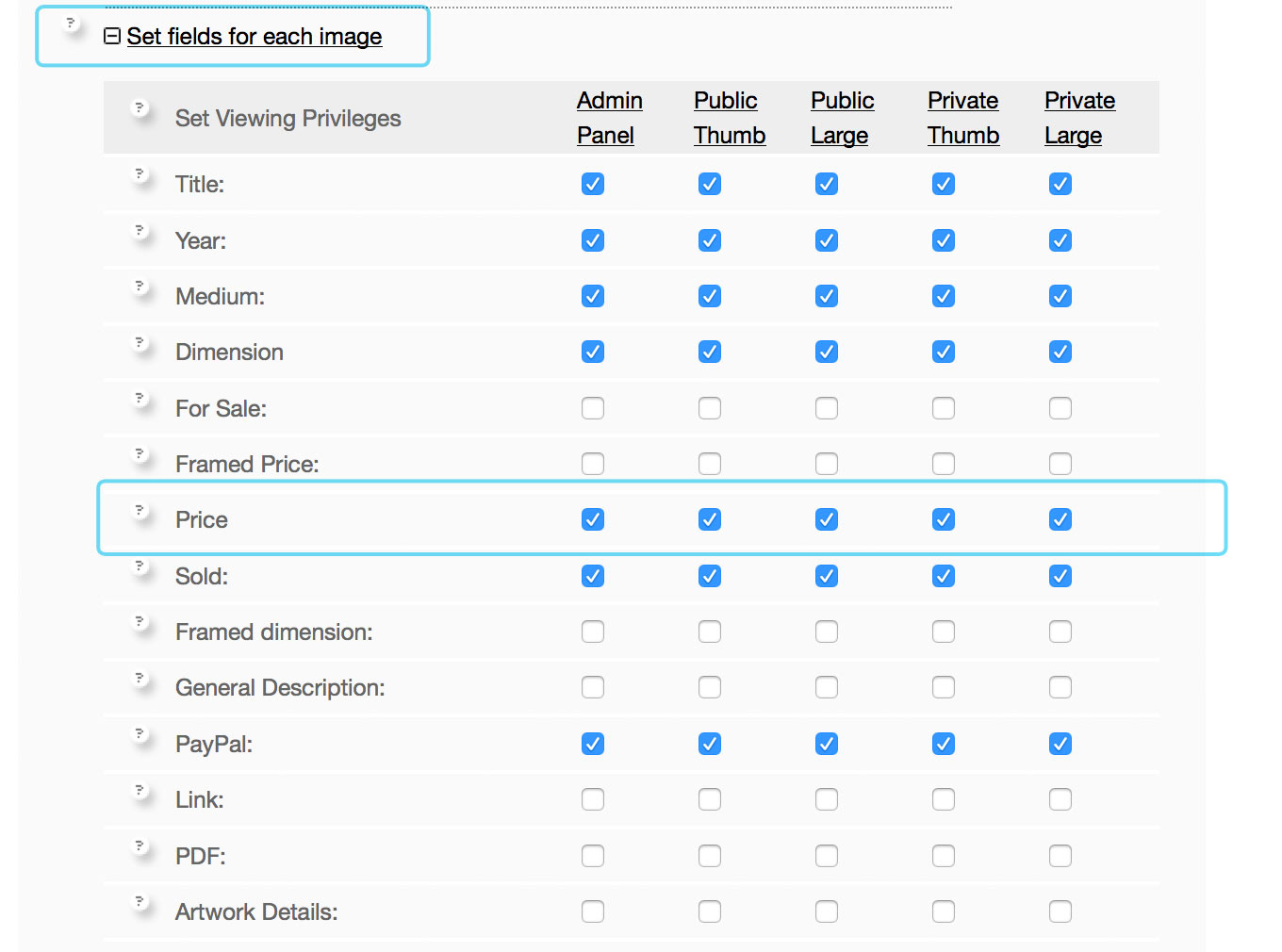
Click Save Changes at the bottom. Now you can enter a price for the image.

Make it available for purchase
You can switch on the PayPal options to make it available for purchase.
Mark as sold
Check the row across for Sold, and you can check any image as sold, and a red dot will appear in place of the buy button and price.
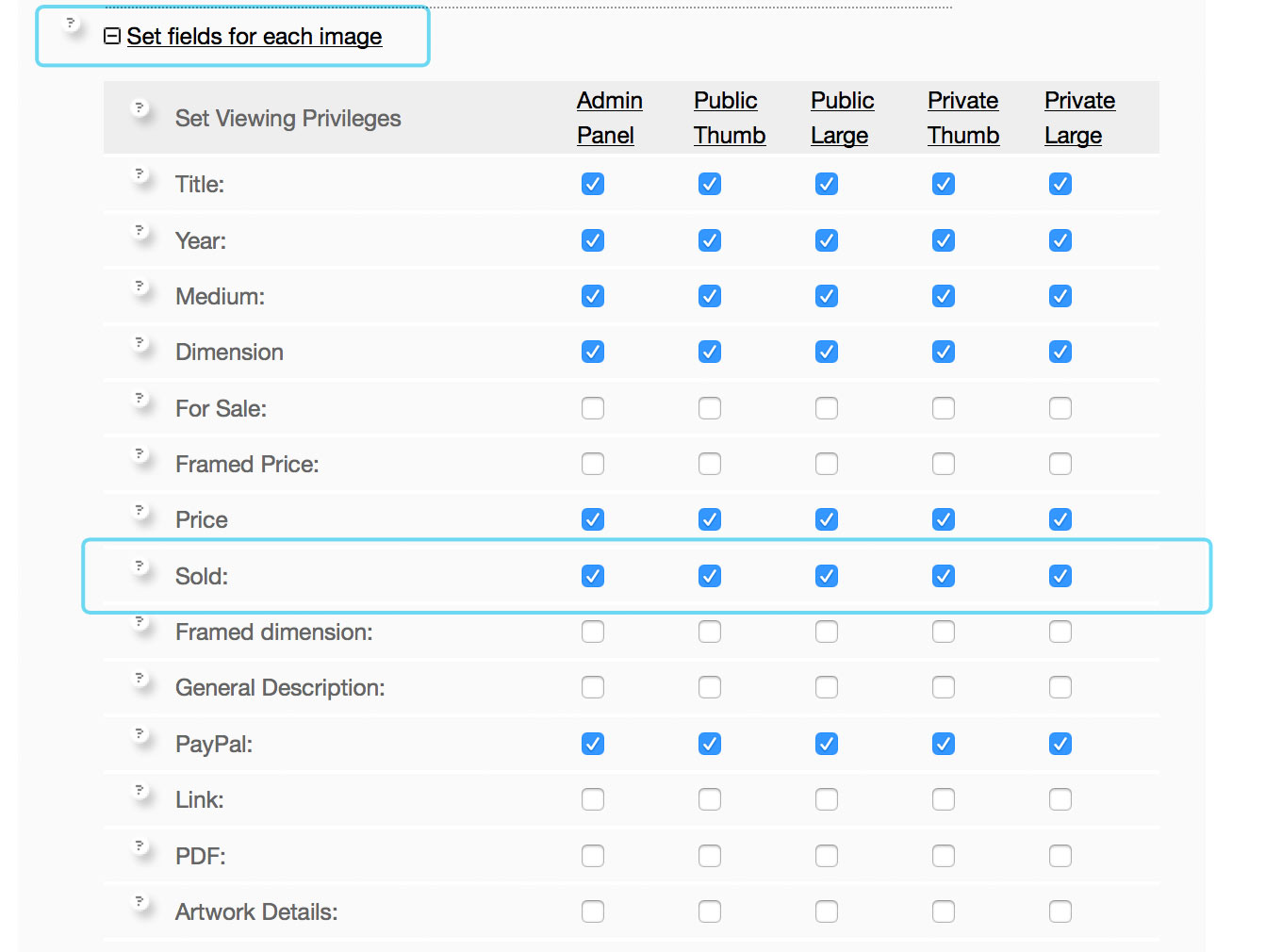
Click Save Changes at the bottom.