Image fields
Within each gallery, you can decide which image information to display. For example, you may wish to include the Title, Medium and Dimension, but don't need a field for Framed Price.Information entered into the image fields may look like so:

Within the Admin Panel, click on an image in any gallery to edit the information, like so:
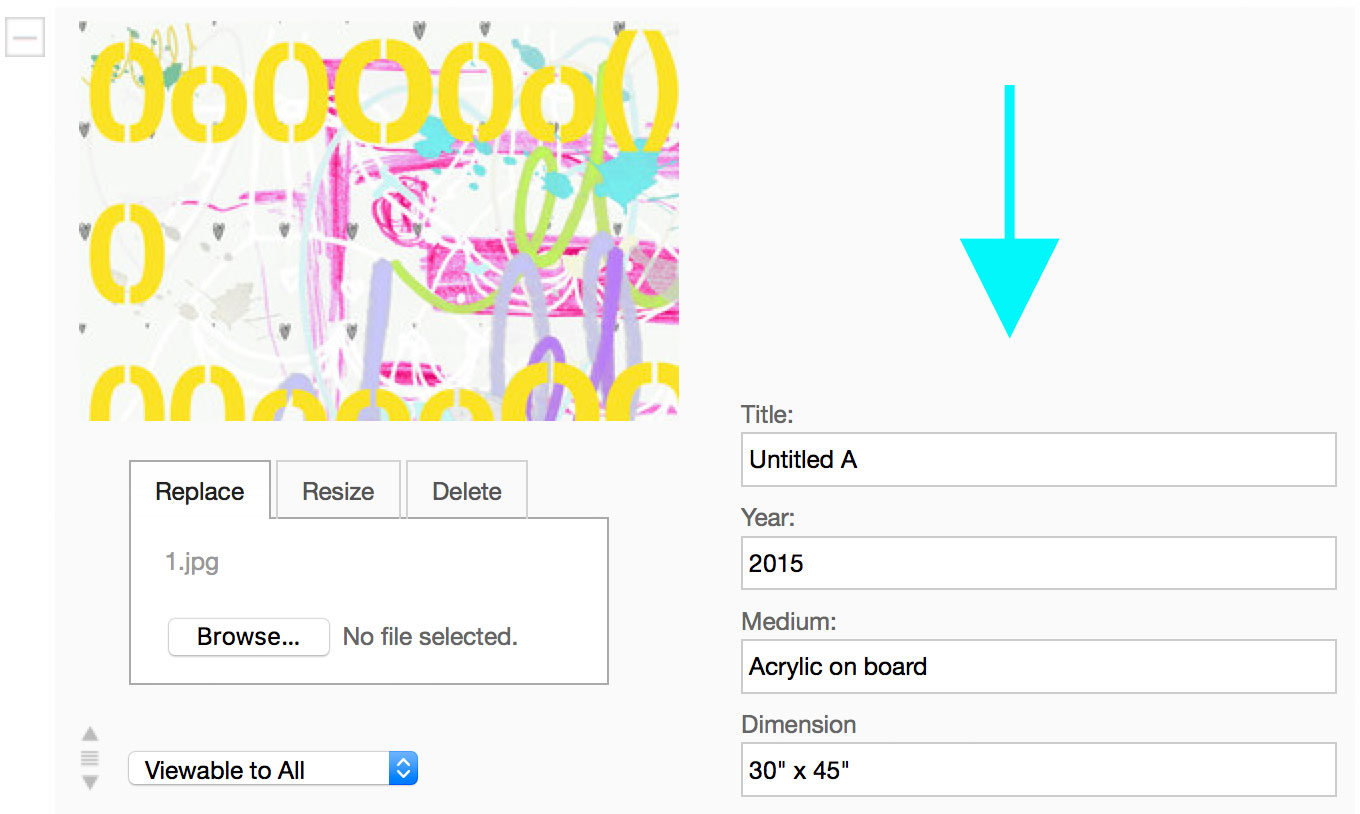
You can set the image fields in the Admin Panel > Image gallery (any one) > Advanced

Set fields for each image link.

A grid of checkboxes will appear, like so:

Turning image fields on and off
- If you don't need a field at all, leave the whole row unchecked.
- If you only want to display a field below a larger image (for example) make sure that Public Large, and Private Large are checked, and Public Thumb and Private Thumb are unchecked in that row.
- If you only want the field to be visible to private users, uncheck Public Thumb and Public Large in that row.
Available image fields
Title
- Example: Color Field Study #4
- Searchable on the Search page
Year
- Example: 1999
- Searchable on the Search page
Medium
- Example: Oil on Linen
- Searchable on the Search page
Dimension
- Example: 22" x 33"
For Sale
- Images can be checked either: Yes or No, next to For Sale
- Images checked as not for sale will never display a price.
Framed Price
- Displays text "w/ frame" before it
- If the PayPal field is also turned on, the image will display a Buy button for purchase via PayPal.
Price
- Primary price field
- If the PayPal field is also turned on, the image will display a Buy button for purchase via PayPal.
Sold
- If an image is checked as sold, a red dot will display next to the image title.
- Images checked as sold will never display a price.
Framed Dimension
- Displays "w/ frame" before this dimension.
General Description
- Free text field for whatever you wish
- Searchable on the Search page
PayPal
- If checked, and the image has a price in the Price field or the Framed Price field, a button will automatically display and allow the item to be purchased via PayPal.
Link
- For attaching an external website link to an image
- If an image has a title in the Title field, the title will also appear linked.
- For attaching a PDF to the image
- Upoaded PDFs may be up to 20 MB in size
- When the image is clicked, the uploaded PDF will display instead of displaying a larger image. If an image has a title in the Title field, the title will also appear linked to the PDF.
Artwork Details
- For attaching multiple supporting images. For example, you may wish to upload close-up or installation views for a particular artwork.
- These details are displayed as small images, or gray boxes, above or below the main image.
Private datasbase notes
Each image can also have private searchable text called private database notes. This can be activated in the Advanced options of each image gallery, and searched on the Search page.