Making categories
You may wish to organize your site using categories. For example, a category called Archive may contain Drawings, Paintings and Prints like so:
To create a navigation menu like so:
- Archive
- Drawings
- Paintings
- Prints
Click New... below the left side links, and select the option to create a new Nested Links page, then click Save.

When the new nested links page appears at the top of the left side navigation, click on this, and you can rename it Archive, for example.
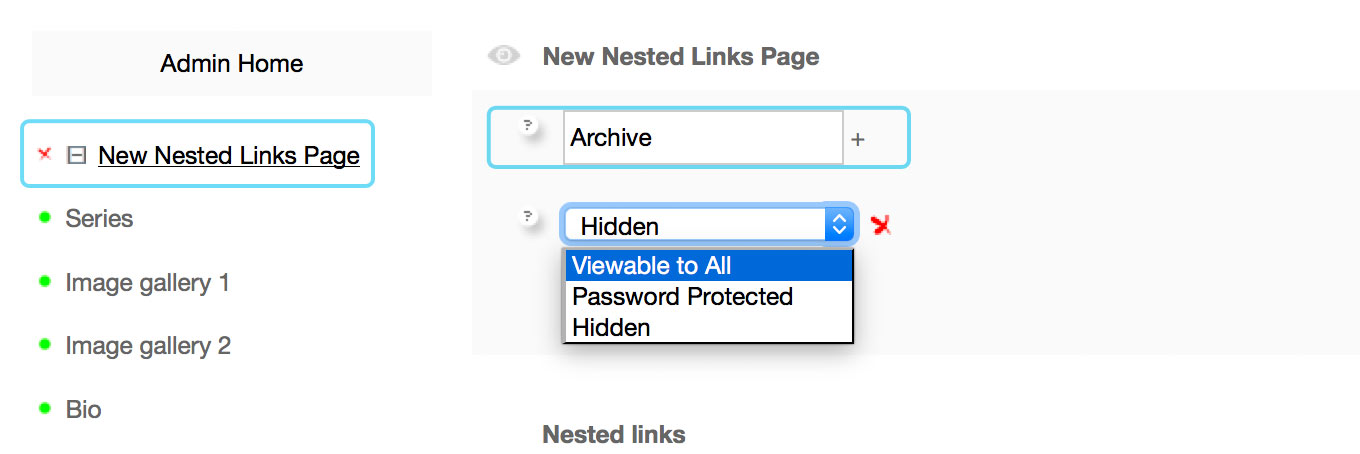
Now, create three child galleries: Drawings, Paintings and Prints. Click New... below the left side links, and select the option to create a new Image Gallery.

When it appears at the top of the left side navigation, click on it and rename it.

Drag and drop to create the parent-child relationship.

Once you have created the child links, you can add Default images to represent the image galleries like so:

Navigation style
By default, a nested links page will only display the child galleries when clicked. However, this can be changed by doing the following:
Go to the Admin Panel > Admin Home > More Options > Re-order Nav tab.

At the bottom of this page you can select the following options:

Flyout menus
The flyout menus option displays the child links when the parent link is moused-over. This looks like so:
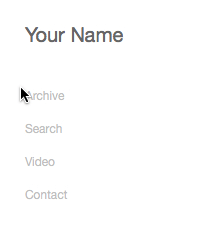
Accordion menus
The accordion menu slides open the child links when the parent link is clicked, like so:
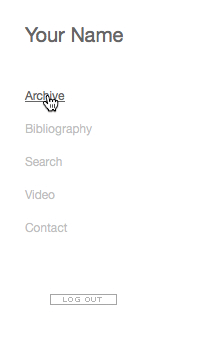
List
The list view displays the children as an indented list below the parents like so:

Make the parent nested links not clickable
This option prevents the parent link from being clickable when using the List or Flyout menu options.